Creating Stations
There are multiple ways that a new station can be added: drag-and-drop, clicking New Station, synchronizing from the game's radios folder, clicking New Station, and clicking New Station > From .zip file....
To create a new, blank station, click the New Station button. The new station will appear in the left pane as 69.9 [New Station]. Every new station you create will have an incrementing number after the station name.
The right pane will update with the station's properties. This is where the majority of the customization takes place.
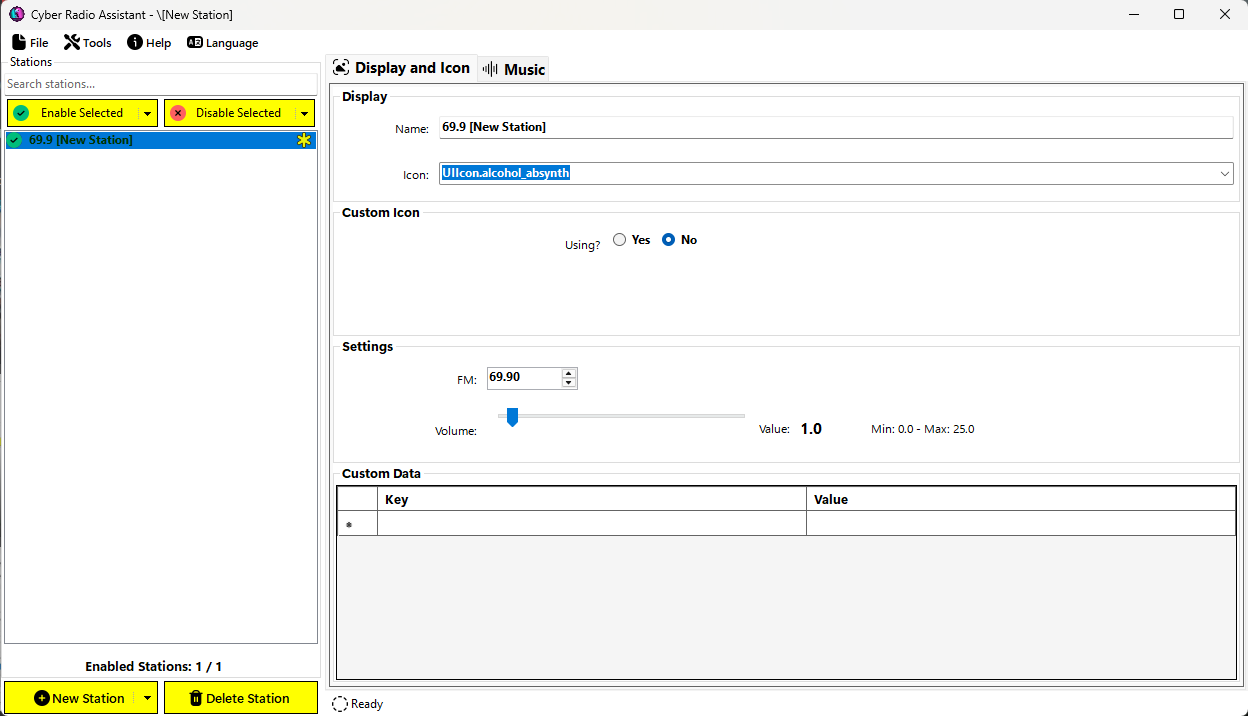
The Display and Icon tab contains properties related to how the station will appear and function in game.
The Music tab contains properties related to the audio for the station whether using a web stream or song files.
Removing Stations
To remove a radio station, make sure it is selected in the Stations list and click the Delete Station button at the bottom left.
Warning
There is no warning that you're deleting a station; it will simply just disappear 💨
If you haven't exported the station yet to the staging folder, then it's gone for good. Otherwise, you can click File > Stations > Reload From Staging to re-read the staging folder and bring it back (minus whatever changes you've made).
Be sure you really want to delete the station!